What's New > Whova Conference App Guidelines
|
CLICK HERE TO SIGN INTO THE WHOVA WEB PAGE APP |
Download Whova:
Our Official Convention App
When you register for the convention, you will eventually receive an invitation to register for Whova. You are welcome to download the app beforehand; however, you cannot join the event until you receive an invitation code, which NAKHE’s Whova App Team sends out periodically.
- The Whova Mobile App is installed on your phone or tablet and best used to
- View the agenda and plan your schedule
- Join discussions on the Community board
- The Whova Web App does not need to be installed. It is a webpage and best used to
- Watch live streams and session videos
- Use the Mobile App and the Web App at the same time. Just be sure to mute the audio on one device to present feedback.
Whova Event App Guides & Help
Live streams are not fully compatible with all browsers. We recommend using the Whova Web App on Google Chrome for a better streaming experience.
Whova Web App link: https://whova.com/portal/webapp/ncsha_202010/
Read the Whova Attendee User Guide to learn how to:
- Sign into Whova on the mobile app and the web app
- View the agenda and plan your schedule
- Access live streams and session videos
- Use Session Q&A
- See who is attending the event
- Join discussions on the Community board
- Start or join a virtual meetup
Watch the Whova Event App YouTube Tutorial Below
Finding and Accessing a Live Session
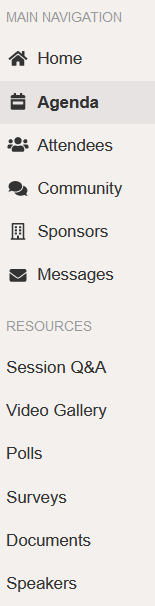 You need to use the Whova application and have a Whova account to access a live session. To find a session, please proceed as follows:
You need to use the Whova application and have a Whova account to access a live session. To find a session, please proceed as follows:
- Go to NAKHE’s Web App page.
- Under Main Navigation, click on Agenda. (See the image to the right.)
- Once you are in the Agenda, click on View Session for the session you are interested in (e.g., Embrace the Journey, Recognition and Awards, etc.).
- Once in the session, you will see a window ready to stream the live session or play the recorded session.
- Your microphone will be mute in live-streaming sessions, and screen sharing will not be allowed.
- To ask questions of the speaker/presenter, please use Session Q&A.
- Session hosts will moderate the Session Q&A during the session.
- Speakers/presenters can answer questions before, during, and after their sessions!
- The Session Q&A is available on both the Whova Phone App and the Whova Web App.
Guidelines for In-Person Speakers
Please recall that NAKHE provides projectors but not laptop computers. Please bring your laptop or make arrangements to share a colleague’s. It’s also wise to have your PowerPoint saved and ready to go on a USB drive.
The hotel Wi-Fi will not handle the bandwidth necessary to live-stream our in-person sessions. Therefore, we are asking if you would kindly pre-record your presentation so we can make it available in the Whova App for colleagues conferencing online and those who couldn’t attend.
Video Directions: (Scroll down for additional guidance on recording your video)
- You may record your video with any program or application that suits your needs.
- Save your video as an MP4 file.
- Most video apps and programs can save videos as MP4 files. Another option is to use a trusted online file converter such as Zamzar to convert your file to MP4.
- We can convert most video formats to MP4 on your behalf if necessary.
- If you need assistance with your video, contact Donna Woolard at admin@nakhe.org.
- Name your file to match your session.
- Use this Google Form to submit the video of your presentation.
- If you have difficulty using the form, share or send your video file with/to Donna Woolard at admin@nakhe.org.
- Please submit your video at your earliest opportunity, but no later than January 1, 2021.
Guidelines for Virtual Speakers
It is preferred that virtual presentations are given live in Zoom via the Whova Web App. However, if the presenter does not feel comfortable doing so, the presentation can also be pre-recorded and made available at the scheduled time. If the presenter’s Internet connection quality is not sufficiently good to run a live presentation, a pre-recorded video of your talk is the best option.
Speakers Giving Live Presentations:
- Please connect to your session at least 10 minutes before the start of the session.
- If you plan to play a video during your presentation, it is best to embed it into your PowerPoint or Keynote presentation and play it using that program.
- Whova does not support breakout rooms. Please don’t include them in your presentation planning.
- Once in the virtual room, the session host will change your role so that you will be able to activate your microphone and share your screen when it’s your turn to present.
- Please keep your microphone muted whenever other speakers are presenting.
Speakers Presenting Via Recorded Videos: If you are not going to present live and choose to present via a recorded video, Whova is set up so that your recorded video will not be available until 5 minutes before your session begins. As with live presentations, Session Q&A is available on both the Whova Phone App and the Whova Web App. Yes, even speakers/presenters of recorded sessions can answer questions before, during, and after their sessions.
Video Presentations: If you are pre-recording your virtual session:
- Save your video as a .mp4 file.
- Name your file to match your session.
- Share or send your video file with/to Donna Woolard at admin@nakhe.org.
- If you have problems uploading your file, contact Donna Woolard at admin@nakhe.org.
- Please send or share your video at your earliest opportunity, but no later than January 1, 2021.
Guidelines for Virtual Poster Presenters
The Virtual Poster Session will be conducted via Twitter starting at 3:00 PM MST on January 5, 2022, and ending on Friday, January 7, 2022, at 5:00 PM.
There are two ways that your poster may be included.
- Option 1: Post your poster from your Twitter Account
- Email Bob Knipe to let him know that you will be choosing Option 1
- As you prepare, we ask that you utilize this template to craft your tweet
- 2022 @NAKHEorg Convention Poster “(Insert NAKHE Poster Session Title)” #NAKHE
- Once your poster is loaded to your tweet, please consider tagging your university, college, school, and/or lab, as well as professors at your university
- Here is how -> Description
- Post your poster at 3:00 PM MST on January 5, 2022
- @NAKHEorg will then retweet your poster so that members can easily access your poster on the @NAKHEorg account
- Option 2: NAKHE will share it from the @NAKHEorg Twitter account.
- Email Bob Knipe to let him know that you have chosen Option 2
- Upload your poster before January 1 to https://www.dropbox.com/sh/8g5ymjgrgf0v81v/AAAH7-6x6TE0y-ni2lOny9yva?dl=0
- NAKHE will post your poster at 3:00 PM MST on January 5, 2022, from the @NAKHEorg account
For both Option 1 and Option 2, you are expected to engage with those who reply to your poster using Twitter. This is an excellent opportunity to engage with leading professionals within the Kinesiology field. We would also encourage you to like, leave comments, and retweet your colleagues’ posters.
If you have any questions, please reach out to Bob Knipe as soon as possible. We want you to enjoy and get as much as you can out of this opportunity.
Instructions for Video Recording
Videos should contain a prominent view of the presentation slides along with audio of the spoken presentation. Optionally, videos may contain a shot of the speaker’s head for increased engagement (this shot should be thumbnail-sized and overlaid on the slide images as shown here). Many presentation software tools allow audio and video recording directly in the application and export appropriate video files. Please see the notes below for detailed instructions for PowerPoint and KeyNote.
Note: Do not set your video as read-only. The presentation video must be in MP4 format, with a maximum resolution of 720p HD.
Video Recording with PowerPoint
- Follow these instructions to add audio (and optionally video) to your slides.
- Follow these instructions to generate a MPEG-4 (.mp4) file from your slides and audio/video.
- Alternatively, you can follow this video tutorial which goes through both steps.
Video Recording with Keynote
- Follow this video tutorial to record video and audio in Keynote on a Mac.
- Follow this video tutorial to record video and audio in Keynote on iPad.
Video File Format
- The presentation video must be in MP4 format, with a maximum resolution of 720p HD and bit rate less than or equal to 1 Mbps: to check the bit rate, right-click on the file name, click on properties, go to the Details tab, and look for total bit rate.
- Please use the following naming convention:
foreshortened-presentation-title-presenter-last-name.mp4
Sharing Documents
Should you want to share a document (such as presentation slides, handouts, etc.) with the conference attendees, you may upload PDF files using the link provided in the email sent to you on December 16, 2021 from event-noreply@whova.com. The subject of the email was {{YourName}}, may I get your bio and session info for 2022 NAKHE Annual Conference? If you did not receive that email, look in your spam folder for a message from event-noreply@whova.com. If you still cannot locate that email, contact Donna Woolard at admin@nakhe.org. She will resend the email to you. To ensure you receive emails related to the conference, add event-noreply@whova.com to your safe sender list.
Submit your documents at your earliest opportunity, but no later than January 1, 2021.
Please note there is a maximum of 3 documents with a 10 MB file size limit. If your file is larger than 10 MB, try compressing your document or splitting it into parts and uploading them separately.

